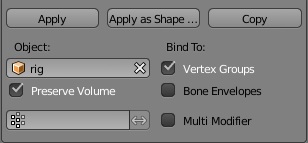Anna Rig Documentation
- Blender Documentation
- Installation
- Scene
- Rig Overview
- Rig Usage
- Clothes
- Known Limitations
- Maya Documentation
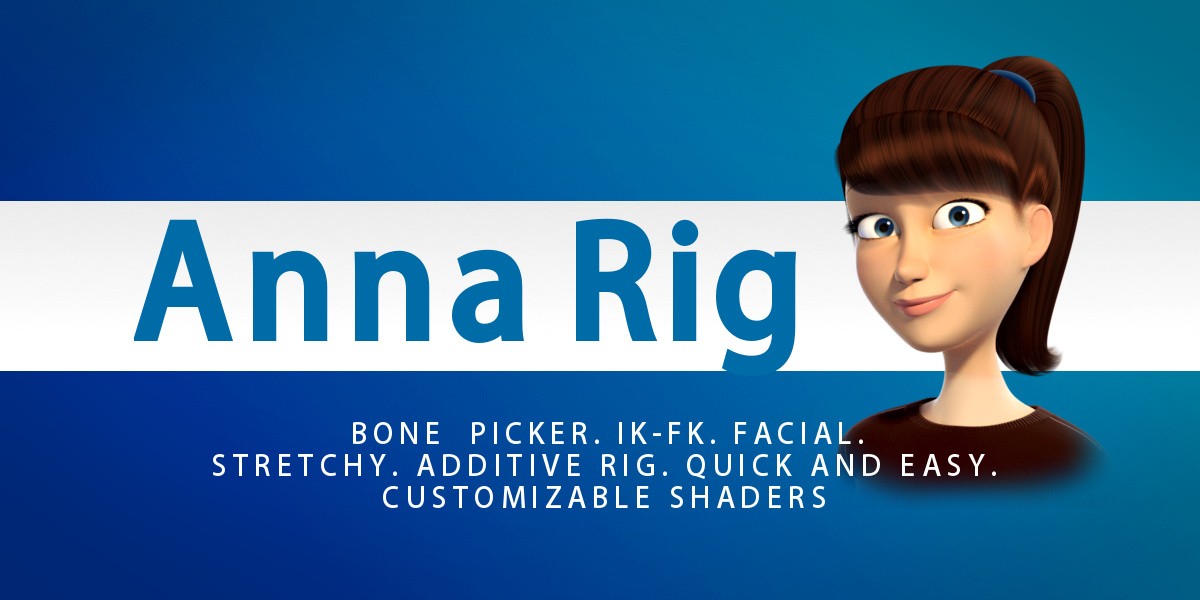
Installation
- Extract the zip you've just downloaded in a folder (name it 'Anna' for example)
If you're not an Auto-Rig Pro user (blender addon that i'm developping), you have to install the rig_tools.zip and proxy_picker.py addons. Otherwise, don't install them, it could potentially conflict with the installed addons:
- In Blender, press Ctrl-Alt-U > Addons > Install from file...
- Select the rig_tools.zip (don't unzip it!) in the addon folder, where you've unzipped the files
- Tick the box to enable it
- Do the same for the proxy_picker.py addon
- Make sure Auto-Run python scripts is on, otherwise the rig won't work:
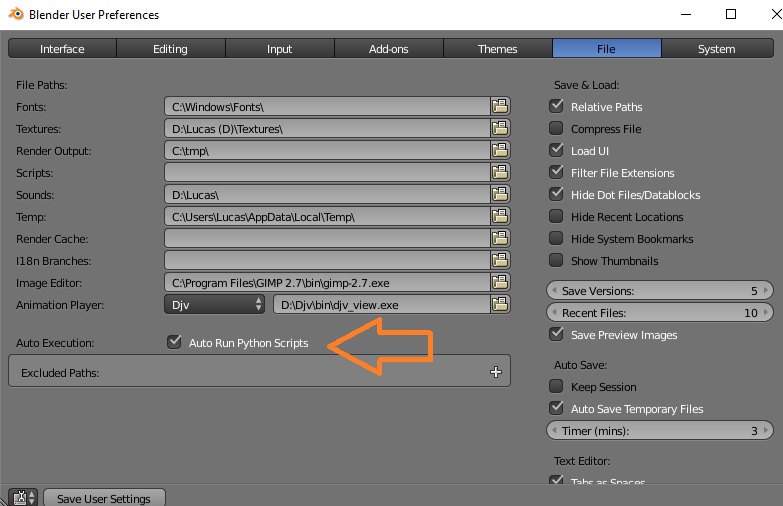
- Click Save User Settings
- Open the anna_rig_version.blend file or append it in your scene (Shift-F1, select the file > Objects > Press A key to select all)
Scene: Naming and Organization
Hierarchy:
The objects are grouped under empties located at the center of the world (eg: char_grp)
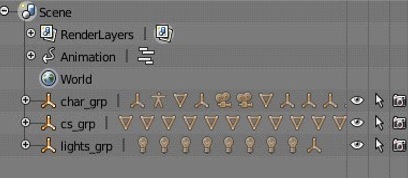
The objects are assigned to the group they belong as well, so that you can easily access them using the group filter in the outliner :
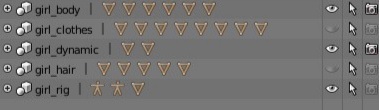
There are two armatures in the scene:
The armature named rig is the one to be used by the animator.
The armature named rig_add which is hidden by default is the additive rig. It is not meant to be edited, you can fully ignored it, but it's good to know some secondary bones rely on it so you must not delete it.
Scene Layers:
- Layer 1: Rig
- Layer 2: Dynamic
- Layer 3: Meshes
- Layer 4: Lighting
- Last (bottom right): Custom bone shapes
Rig Overview
Why this rig?
The rig is built with the Auto-Rig Pro addon that i'm developping (you can check it out on the Blender Market too :-) !) The idea was to build a custom rig because Rigify is great but there are some drawbacks: no stretch on the spine, the IK-FK snap is offset when all of the forearm/leg rotation axes are unlocked, there are too many layers for display that are not needed on a rig that uses a picker panel, no facial setup...
The PitchiPoy human auto-rig is more flexible but there is no ik-fk snap, the twist bones don't roll automatically, and I also wanted to add more secondary controllers for precise shape sculpting and an ergonomic bone picker.
Finally I can offer a better after sale service (customer request, bug) if the rig is mine.
User Interface - Controllers
-
Selecting the controllers bones:
You can either select them in the 3d view or use the bone picker interface.Be aware a few bones are not easily selectable in the 3d view.
The rig was first designed to be used with the picker. - To hide controllers on the character in solid view, you can enable the «Only render » function in the properties panel (N key), or select all the controllers and go to the "Pose" menu > Bone settings > Draw wire.
- Picker Panel :You can easily select a group of controllers (arms, legs, secondary...) by making a rectangle selection (B key), show/hide layers...
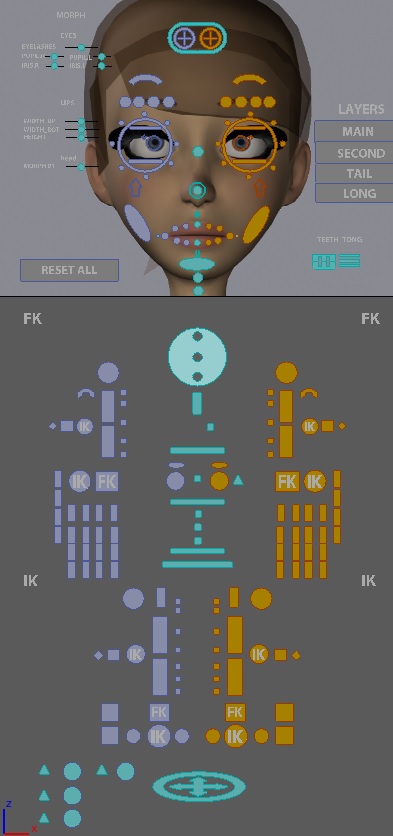
Picker Buttons
Layers: Just click these buttons in the picker panel to show/hide a layer for display simplication.
- Main: the main controllers for posing the character. You can't do much shape tweak with them but they'll give you a good basis to start.
- Secondary: for fine shape tuning. To scale, move, rotate a specific body part, tweak a shape...
- Tail/Long: Display the models and hair controllers.
Naming:
- The bones named with "c_" prefix means they are "controller": the bones are selectable, they're meant to be animated.
- ".l" and ".r" suffix means they belong to the left or right side of the character. Right controllers are blue, left are red.
- .x" suffix means they belong to the center of the character, in green.
- Shapes objects for bone display have the prefix "cs_" (custom shapes).
Rig Usage
Scaling the character
Scale the rig object with the same values for x, y, z to apply a global scale.
- I don't recommend to unlock and tweak the scale values of the "c_pos" and "c_traj" controllers: due to a limitation of the preserve volume feature of the armature modifier it leads to bad deformation on the elbow, knees and other parts when they rotate. Maybe the Blender developpers will fix it but for now do it at your own risks ;)
- The main controllers are fully scalable except a few ones. Don't unlock the transforms values, it would lead to strange behaviors. Use the secondary controllers instead (second layer) to scale a specific part.
Arms and Legs
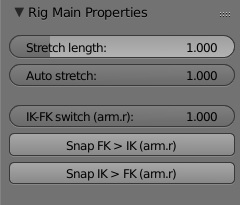
Select an arm or leg controller (c_hand_ik.l for example).
Press N key to display the buttons and properties panel on the right side of the 3d view.
Buttons:
Press Snap FK > IK to snap the FK chain on the IK chain. The IK-FK switch will be set to FK (1.0) accordingly.
Press Snap IK > FK to snap the IK chain on the FK chain. The IK-FK switch will be set to IK (0.0) accordingly.
Properties:
- Stretch Length: To specify the length of the chain
- Auto Stretch: To enable/disable auto-stretch (IK chain only). 1.0=enable, 0.0=disable
- IK-FK Switch To manually switch the kinematic type, from 0.0 (IK) to 1.0 (FK).
IK feet features only:
Select the controller c_foot_roll_cursor to access these foot motion:
- Bank left-right: translate Z axis
- Foot rotation from heel/end toes: translate X axis
- Foot rotation from the toes: Select the controller c_foot_01 to rotate the heel from the toes pivot.
Dynamics
Select the triangles shapes to access the dynamic bones controllers. Go to the bone's constraints tab, then set the influence to enable/disable dynamic. You need to simulate at least 10 frame before the animation start (starting in frame 101 > pre-simulate from 90) not to have any jiggle at the beginning: set the play range from frame 90 then set the sync mode to "No Sync", then play the animation to compute the dynamic. It's recommended to bake the simulation before rendering.
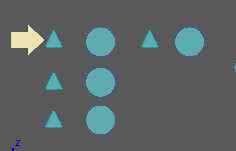
Elbows and Knees Pinning
Select the pinning bone and set the pinning property to 1.0 for a full pinning.
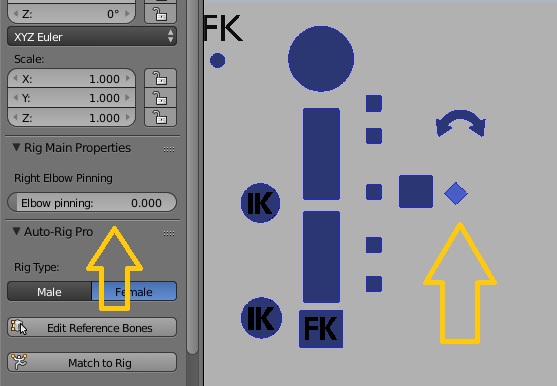
Head
You can lock or unlock the head rotation by selecting the head controller. This way, it will inherit the neck rotation or not.
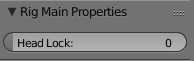
Eyes and Targets
There are two ways for animating the eyes. If you want to use the targets, select the controllers in front of the arrow, otherwise use the circle under the eyebrows, inside of the big one (the smallest one controls the eye reflection) :
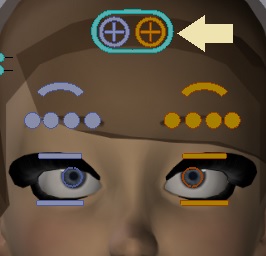
When selecting one of these controllers, this property will be displayed in the property panel to let you choose wich option you want to use:
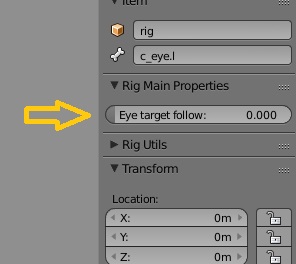
Fingers
You can rotate the three finger phalanges at once by selecting the base bone of any finger and use this parameter:
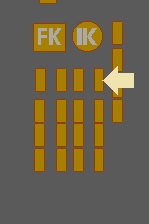
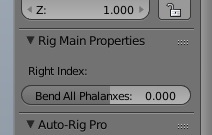
Mirror the Pose
Select the controllers you want to mirror then click these buttons:
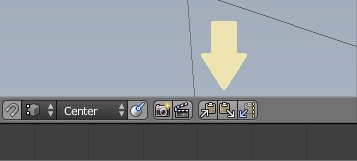
Clothes
Use the Mask modifiers of the body mesh to hide/unhide the skin under the clothes. It's important to know the Blender fps rate is higher when the Masks modifiers are disable.
Known Limitations, Workarounds and Hints
IK-FK
The IK-FK text displayed in the UI panel may not update when snapping IK-FK, but don't worry this is simply a display bug, it does switch. Just select a bone in the picker view to update.
If there are weird interpolations when switching ik-fk, check the switch property curve (switch controller). The keys must be set in constant mode.
Scaling
As written above scaling the "c_pos" or "c_traj" controllers may lead to bad deformations at corner, like elbow, knees... This is a limitation of the current "preserve volume" feature of the armature modifier. So scale the rig object instead.